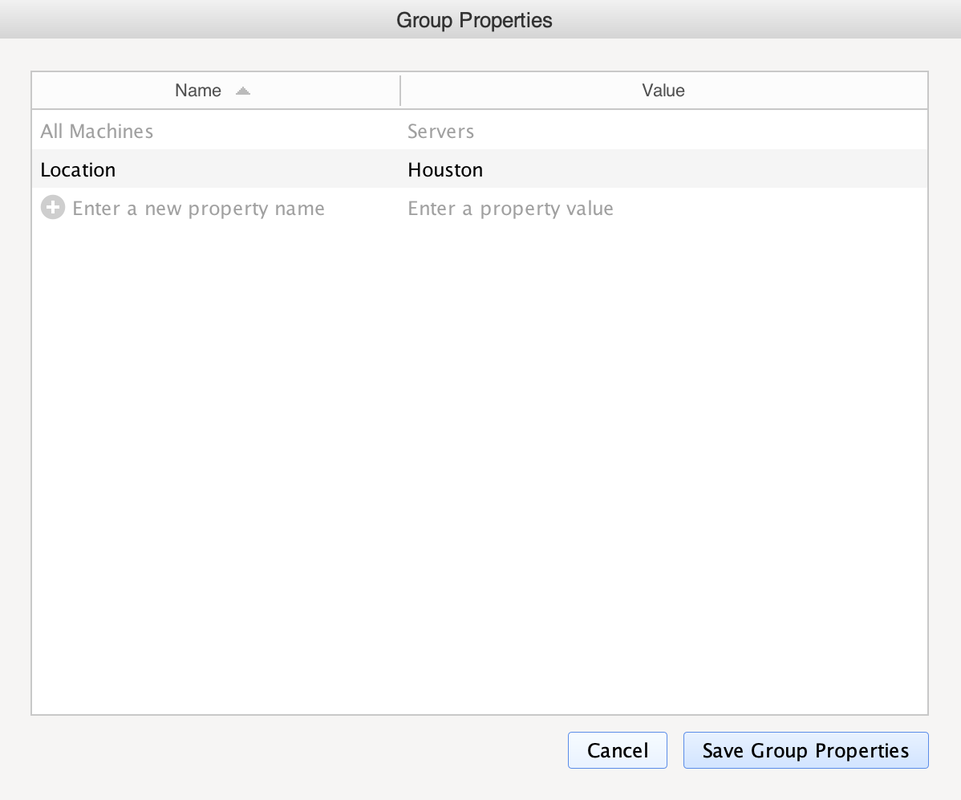Machine Properties
A guide to custom machine and group properties for Remote Access Services in SimpleHelp 5.2 and later.
Machine Properties are simple name - value pairs of information that can be associated with a particular Remote Access Service in SimpleHelp. Group Properties are similar, but are associated with Machine Groups in the Access tab. Using these properties it is possible to associate machine and group specific information with each service in the Access tab.
Creating Machine Properties
To start creating machine properties, select a machine in the Access tab that you wish to set information for and switch to the Machine Notes tab.
You can enter in one or more custom properties into the Custom Machine Properties table shown above. If the name assigned to a particular property includes the phrase password SimpleHelp will not show the value of the property in plain text unless it is selected.
When hovering over a machine property you can either delete the property or mark it as a favourite:
Favourite machine properties are shown when machines are selected in the Access tab:
Using Machine Properties in Sessions
The values of machine properties can be sent to a remote machine when in a Remote Access session. In order to send a machine property:
- Establish a connection to the remote machine
- Drop down the Clipboard menu by using the Clipboard icon in the button bar
- Select Send machine property as typed text, and pick the property you wish to send.
When machine properties are sent SimpleHelp will simulate keystrokes in order to reproduce the characters on the remote machine. This is particularly useful in situations where you cannot paste on the remote machine, or where you do not wish to store the property in the remote clipboard for security purposes.
Creating Machine Group Properties
SimpleHelp 5.2.12 introduced the ability to specify properties on Machine Groups. To set machine properties on a group, use the Machine Properties control highlighted below:
Group Properties are configured in a dialog that is similar to the Machine Properties configuration interface shown above.
|
Properties will show properties that are set on the specific group, as well as properties inherited from parent groups. In the image on the right the All Machines property is inherited, while the Location property has been set on the group.
It is possible for machine or group properties to override parent properties, just by setting the value for that property. |
Fetching or Storing Properties using Tools
The SimpleHelp Scripting API allows scripts to securely fetch or store machine properties and group properties from within a toolbox script using the following method calls:
- ServerUtilsSetMachineProperty - store a machine property for the machine that the tool is running on.
- ServerUtilsGetMachineProperty - fetch a machine property for the machine that the tool is running on.
- ServerUtilsSetMachineGroupProperty - store a group property for the specified group.
- ServerUtilsGetMachineGroupProperty - fetch a group property associated with the specified group.
for /f "tokens=*" %%f in ('wmic bios get serialnumber /value ^| find "="') do set "%%f"
ServerUtilsSetMachineProperty(@ThisMachine(), Serial Number, %SerialNumber%)
 Remote Support
Remote Support Remote Access
Remote Access Remote Work
Remote Work Remote Monitoring and Management
Remote Monitoring and Management Remote Presentation
Remote Presentation
 Standard
Standard Business
Business Enterprise
Enterprise